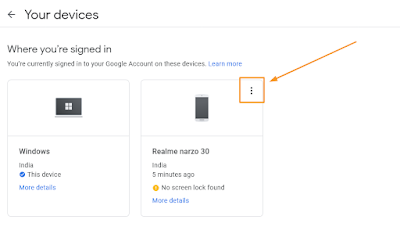How to Logout Gmail from All Devices ?
Gmail we all know is the most used email clients in the world, its free, have tons of features like smart compose, schedule mail, undo emails, email labels, filters and much more. With the increase of Android devices number of gmail accounts has also tremendously increased. Now one person holds multiple gmail accounts for personal and business purpose.
Sometimes it happens we login gmail accounts in some unknown device like Internet Cafe computer or friends smartphone just to check our emails and forget to logout. This make your account vulnerable and it can be misused by others. So, in such cases all you can do is to logout your gmail account from all the devices or remove it from unknown one.
The process of doing so is simple because whenever you login your gmail account on a new device, Google will store that device info in your google account activity. This way you can see all the devices on which your gmail account has been logged in and can remove it easily
Enough talking, Let's jump right into the steps to logout your gmail account from all devices.
Steps to Logout Gmail Account from All Devices
- Login to your Gmail Account at mail.google.com.
- Click on settings gear icon on the top right corner next your profile photo.
- From the dialogue box opened, choose click on All Settings button.
- This will open a set of all gmail settings. Go to Accounts and Import section.
- In the first row you will see Change Account Settings section with three links in the second column. Click on Other Google Account Settings.
- Wait for new tab to open. In the new tab you will see all your google account settings. Click on Security Tab on the left sidebar.
- Under Security section scroll down to Your Devices section which shows your recent logged in devices. Click on Manage Devices.
- In the new window open now shows all the devices where you have signed in your google account along with the devices where you signed out.
- Choose the device from which you want to remove your google account and click on the three dots of the shown on the top right of corresponding device icon.
- From the new floating menu open choose the Sign out option.
- A new popup box will open for you to confirm the sign out operation. Click on sign out again.
- Once clicked, your account will be removed from that device and now you will see that devices in Signed out devices section.
- Follow the same steps to logout your gmail account from all the devices one by one.
Congratulations! You have done it. You have logged out your gmail account from all unknown devices and your account is secure now.
Although this method is the best way to remove your gmail account from all unknown devices yet I recommend that next time when you have check your mails on someone else's phone, open your gmail account in incognito tab of any internet browser. This will store your login info until the private tab is open. Once tab is closed that device has no longer access to your gmail account.
Finally, If you found this post helpful and want me to bring more like this for you then support me by liking my Facebook Page or Subscribing my Youtube Channel.