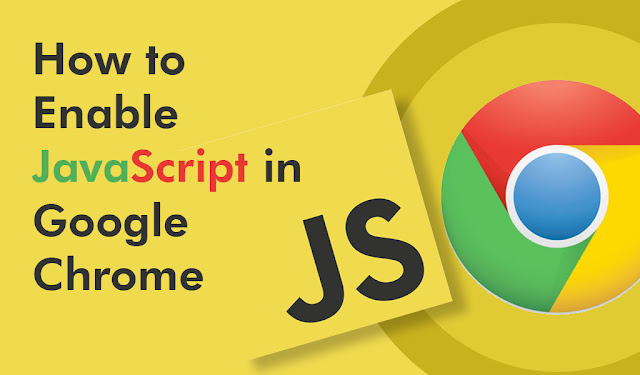Google Chrome is a free web browser from Google that allows users to explore the internet and view online pages. Google Chrome is a cross-platform browser that is supported by a variety of PC/Laptop brands, including Samsung, Lenovo, HP, Dell, Apple, Asus, and Acer.
Google Chrome, like other web browsers, includes JavaScript, which is used to show specific functionalities or interactive components on Java-based websites, such as ad banners. We'll go through what JavaScript is and how to activate or disable it in Google Chrome in this article. If you don't already have Google Chrome available on your device, go to the official Google Chrome website and download it.
How Enabling JavaScript helps Google Chrome?
JavaScript is a programming language that web developers frequently employ to provide dynamic interactions and functions to their websites. JavaScript is now enabled by default in most web browsers like Google Chrome, allowing for dynamic web interactions.
These dynamic interactions will not work correctly while visiting webpages if JavaScript is deactivated. If you disable JavaScript in your Chrome browser, for example, you will no longer receive automatic updates on your Facebook and Twitter timelines. Similarly, if you disable JavaScript in your Chrome browser, websites like YouTube will become nearly hard to use.
This post explains how to activate or disable JavaScript in simple words; all you need is a PC or laptop running Google Chrome.
How to Get JavaScript Unblocked in Google Chrome
- On your device, open the Google Chrome browser.
- In the top-right corner of your screen, click the Menu symbol (three dots).
- On the drop-down menu, choose "Settings" – the third option from the bottom.
- On the left sidebar menu, select "Privacy and security."
- Select "Site settings" under "Privacy and security."
- Scroll down to "JavaScript" and click it under "Site Settings."
- Toggle the option to "Allowed (recommended)"; when enabled, it will glow blue.
On Windows 10, how do I enable JavaScript in Google Chrome?
Users of Windows 10 who want to enable JavaScript in Chrome may accomplish so in a few simple steps:
- On your Windows 10 PC/Laptop, open the Google Chrome browser.
- In the top-right corner of your browser's interface, click the Menu symbol (vertical three dots).
- From the drop-down menu, choose "Settings" — it's generally the third choice from the bottom.
- Select "Privacy and settings" from the drop-down menu.
- Find the section labelled "Site Settings" under "Privacy and Security" and click on it.
- on the "Settings" window's left sidebar
- Select "JavaScript" from the "JavaScript" section by scrolling down the page.
- Turn on "Allowed (recommended)" by clicking the button. When it's turned on, it'll turn blue.
How to Enable JavaScript in Chrome on a Mac
JavaScript may be enabled in Chrome for Mac users in just a few simple steps:- Navigate to the Chrome menu on your Chrome browser. Select the "Preferences" menu after that.
- Select "Under the Hood" from the drop-down menu.
- From the Privacy area, select "Content Settings."
- Select the option to enable all websites to run JavaScript under the JavaScript tab.
- Refresh your browser after closing the window.
Frequently Asked Question
Why do I need to activate JavaScript in Google Chrome?
JavaScript is a popular programming language for creating interactive web sites. It's what gives a new website life, from animations to quick navigation and even web games. You may improve your surfing chance to experience the interactive components that every JavaScript-based site has to offer by enabling it in Google Chrome.
What happens if JavaScript is turned off in Google Chrome?
JavaScript is nearly vital in the Firefox browser, since it allows you to utilise popular websites like YouTube, Gmail, and others without interruption. Most of the interactive components that make these websites operate will not load if you disable it in Google Chrome. Some elements, such infographics and payment gateways, may not function properly, while others may not function at all.
People who read this blog post also read the following article: