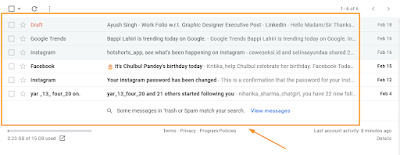How to See ONLY Archived Emails in Gmail ?
Gmail, the world famous email client by Google is used by billions of people every day. Thousands of emails travel over the web to your account everyday which is overwhelming sometimes. That's why Google filters your emails based on whats important, and whats not. Additionally you can add manual filter to Gmail dashboard to filter out emails by different categories like Social emails, Promotions, Spams, Read /Unread emails etc. These all filters are super helpful to keep your focus on important emails only.
But, May be like me, you also has the habit of archiving emails in your inbox that are unnecessary like promotional mails, notifications etc. Once archived these all mails goes under a label a system reserved label "archived" in your inbox and there is no way to see only archived emails until now.
So let's reveal the trick and find out how to filter archived emails from all emails in your gmail inbox
Steps to see only Archived Emails in Gmail
- Go to gmail.com and login with your account.
- On the left sidebar click on "All Emails" tab. This tab shows all your emails including archive, spam, and inbox emails.
- Once all emails get loaded. Click on the search box at the top and type "-label:inbox".
Tip : Don't forgot the minus sign(-) before label - Once filter applied you will have all the email that are not in inbox that means all the emails that are only in archive.