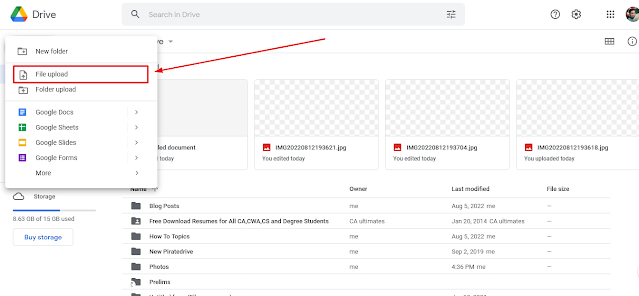Contacts are important to everyone, that's why for backup you should always save contacts to Google Drive. If you possess an android smartphone, Google setup automatic backup for your contacts on initial setup. But in case you forget to switch on automatic backup to save contacts to Google Drive, you can follow the instruction in this blog post to save contacts easily in just few steps.
Out of hundreds of service in G-Suite, Google Contacts is the one which we need for this tutorial. Google Contacts let you create new contacts, import contacts from CSV file, export contacts, download contacts in CSV and many more things. Once we have contacts in CSV format, we can save them to Google Drive for backup.
Before moving to steps on how to back up your contacts in Google Drive, let's see how to create them first in Google Contacts.Steps to Create Contacts to Google Contacts before saving to Google Drive.
- Log in to your Google Drive account.
- Tap on your profile picture, in the floating context menu, select Manage Your Google Account.
- A new tab will open showing all settings to manage your Google account. Switch to People and Sharing tab from the left sidebar.
- Scroll down in People and Sharing section, you will find a link to Contacts app.
- Once you are in Contacts app, click on New Contact to add single or multiple contacts.
- In case of saving a single contact, enter the name, email, phone number, profile picture and save your contact to Google Drive.
- For saving multiple contacts, select create multiple contacts from the New Contact button context menu.
- A new window will open asking to upload a .CSV file containing a list of contacts you want to save to Google Drive.
- Select the CSV file from your PC and click Import to start saving multiple contacts to Google Drive.
- Once the import gets completed, you will find all the new contacts in your Contact list.
Contacts can be saved in CSV formats in two ways, either by creating a CSV file manually by entering name, email, mobile number or by exporting them from Google Contacts. First method is harder and has more chances of mistakes, therefore, we are going to use second method of exporting contacts.
Steps to export CSV file from Google Contacts for saving to Google Drive:
- Go to contacts.google.com and sign in with your Google account.
- In the left sidebar, tap on Export option.
- In the Export Contacts popup window, select all contacts to be exported.
- Choose the file type as Google CSV to export your contacts. This format is easily understandable by Google Drive and other Google services.
- Click OK to export contacts.
After downloading CSV file in your PC it's time to upload this CSV file to Google Drive to backup your contacts. You can use this CSV later on to restore your contacts.
How to Save Contacts CSV to Google Drive?
Saving Contacts CSV to Google Drive is as simple as uploading a file to Google Drive. But make sure to rename the file and add a date of backup as reminder when you have taken your last backup. Once you have done that, follow the steps below to upload your CSV contacts to Google Drive.
Steps to Upload Contacts to Google Drive:
- Visit drive.google.com and login with your Google account username and password.
- From the left sidebar, click on New button and choose File Upload.
- From the browsing window, select your contact CSV file.
- Tap on Upload to save contacts to Google Drive.
So finally we have uploaded contacts to Google Drive, but saving contacts to Google Drive has a problem. You have to manually upload your contacts to Google Drive every time you add a new contact, and this may become hard with time.
The other way to save contacts to Google Drive is to set up auto sync in your android smartphone. This way, your contacts will automatically uploaded to Google Contacts. For setting an automatic backup, you need to download contact app in your phone.
Contacts app by Google, get easy access to all contacts management features like adding new contact, delete contacts, importing and exporting contacts and most importantly you can sync your contact with Google Drive.
Follow the steps mentioned below to automatically save your contacts to Google Drive.
Steps to set up automatic backup of Contacts in Android:
- Open Contacts app in your android smartphone.
- Switch to Fix & Manage tab and Tap on Settings.
- Under Settings, Look for Google Contacts Sync settings.
- If you have multiple email accounts logged in your smartphone. Choose the one you use to store contacts.
- In Google Contacts Sync setting, Tap on Sync status.
- In Sync Status, you will find a toggle button for enabling Automatic Sync. Turn it on.
Enabling this option will start uploading your contacts to Google Drive once your phone is connected to the internet. Now, every time you add a new contact to your smartphone, it will automatically back up your contacts to Google Drive.
Wrapping Up:
Saving your contacts to Google Drive is the best way you can keep your contacts safe from phone crash, lost phone, virus attacks and other types of disaster. Moreover, it helps us to access our contacts anywhere in the world we just have to log in at contacts.google.com, and we get all our contacts there.
Exporting your contacts as CSV file is also a good option if you somehow you lost access to your Google account. If you have contacts CSV file saved in your device, you can use it to restore your contacts easily. CSV file format is universally accepted, so you don't have to worry about its compatibility.
I hope you like this blog post and learned something new today. You can say thanks by subscribing to my YouTube channel.